Building Adaptive E-commerce UIs for HarmonyOS Next
Building Adaptive E-commerce UIs for HarmonyOS Next
This blog post delves into the development of a cross-terminal compatible e-commerce application for HarmonyOS Next, focusing on adaptive UI design strategies. We'll explore techniques for optimizing the user experience across various screen sizes, from small mobile phones to large tablets and desktops. We'll examine different layout approaches, such as grid and list views, and how to dynamically adjust the UI based on screen dimensions. Key components like the Swiper and adaptive layouts will be highlighted through code examples.
Different Product Display Modes: Grid vs. List
E-commerce applications typically offer two main product display modes: grid and list. The grid layout excels in displaying a large number of products in a compact space, ideal for quick browsing and comparison. Conversely, the list layout prioritizes detailed product information, making it suitable for situations where users want in-depth views. This choice significantly impacts user experience and browsing efficiency.
Adapting Layouts for Different Screen Sizes
Screen real estate directly influences layout choices. Small screens (mobile phones) often require a single-column layout to ensure readability and ease of use. In contrast, larger screens (tablets and desktops) benefit from multi-column layouts, maximizing screen utilization and enabling faster information consumption. For example, tablets might use a two-column layout, while desktops could employ three or more.
Grid Layout and Adaptive Layouts: Automatic Arrangement
The power of combining a grid layout with an adaptive layout allows for dynamic product card arrangement. By defining grid columns, spacing, and card width proportions, the system automatically adjusts the layout depending on the screen size. A single column might appear on small screens (100% width), while larger screens might show three columns (33.3% width each).
import { BreakpointSystem, BreakPointType } from '../common/breakpointsystem';
@Entry
@Component
struct ProductDisplay {
@State currentBreakpoint: string ='sm';
@State products: Array<{ id: number, name: string, image: Resource }> = [
{ id: 1, name: 'Product 1', image: $r('app.media.product1') },
{ id: 2, name: 'Product 2', image: $r('app.media.product2') },
// More products...
];
private breakpointSystem: BreakpointSystem = new BreakpointSystem();
aboutToAppear() {
this.breakpointSystem.register();
this.breakpointSystem.onBreakpointChange((breakpoint: string) => {
this.currentBreakpoint = breakpoint;
});
}
aboutToDisappear() {
this.breakpointSystem.unregister();
}
build() {
GridRow({ breakpoints: { value: ['600vp', '840vp'], reference: BreakpointsReference.WindowSize } }) {
ForEach(this.products, (product) => {
GridCol({ span: { sm: 12, md: 6, lg: 4 } }) {
Column() {
Image(product.image).width('100%').aspectRatio(1).objectFit(ImageFit.Contain);
Text(product.name).fontSize(16).textAlign(TextAlign.Center);
}
.padding(10)
.backgroundColor('#FFFFFF')
.borderRadius(10)
.shadow({ color: '#00000020', offset: { x: 0, y: 2 }, blurRadius: 4 });
}
});
}
}
}
Designing the Shopping Interface
Large-Screen Layout: Three-Column Mode
On larger screens, a three-column layout provides ample space for navigation, product categories, and detailed product information. A side navigation bar allows for quick access to different sections, a product category bar facilitates browsing, and a product details bar showcases selected items.
@Entry
@Component
struct BigScreenShoppingPage {
@State selectedCategory: string = 'All Products';
@State productCategories: Array<string> = ['All Products', 'Electronics', 'Clothing', 'Home Supplies'];
@State products: Array<{ id: number, name: string, image: Resource, category: string }> = [
{ id: 1, name: 'Product 1', image: $r('app.media.product1'), category: 'Electronics' },
{ id: 2, name: 'Product 2', image: $r('app.media.product2'), category: 'Clothing' },
// More products...
];
@State selectedProductId: number | null = null;
build() {
SideBarContainer(SideBarContainerType.Embed) {
// Side Navigation Bar
Column() {
ForEach(['Home', 'Shopping Cart', 'Personal Center'], (item) => {
Text(item).fontSize(18).onClick(() => {
// Navigation logic
});
});
}
.width('20%')
.backgroundColor('#F1F3F5');
Column() {
// Product Category Bar
GridRow() {
ForEach(this.productCategories, (category) => {
GridCol({ span: 3 }) {
Text(category).fontSize(16).onClick(() => {
this.selectedCategory = category;
});
}
});
}
// Product List Bar
GridRow() {
ForEach(this.products.filter(product => this.selectedCategory === 'All Products' || product.category === this.selectedCategory), (product) => {
GridCol({ span: 4 }) {
Column() {
Image(product.image).width('100%').aspectRatio(1).objectFit(ImageFit.Contain).onClick(() => {
this.selectedProductId = product.id;
});
Text(product.name).fontSize(14).textAlign(TextAlign.Center);
}
.padding(10)
.backgroundColor('#FFFFFF')
.borderRadius(10)
.shadow({ color: '#00000020', offset: { x: 0, y: 2 }, blurRadius: 4 });
}
});
}
// Product Details Bar
if (this.selectedProductId!== null) {
const selectedProduct = this.products.find(product => product.id === this.selectedProductId);
if (selectedProduct) {
Column() {
Image(selectedProduct.image).width('100%').aspectRatio(1).objectFit(ImageFit.Contain);
Text(selectedProduct.name).fontSize(20).fontWeight(500);
// More product details information...
}
.width('30%')
.padding(20)
.backgroundColor('#FFFFFF')
.borderRadius(10)
.shadow({ color: '#00000020', offset: { x: 0, y: 2 }, blurRadius: 4 });
}
}
}
.width('80%');
}
.sideBarWidth('20%')
.showSideBar(true);
}
}
Small-Screen Layout: Tab-Based Navigation
On smaller screens, a tab-based interface efficiently manages different sections while maintaining a clean single-column product list. This approach prioritizes ease of one-handed navigation.
@Entry
@Component
struct SmallScreenShoppingPage {
@State currentTab: number = 0;
@State products: Array<{ id: number, name: string, image: Resource }> = [
{ id: 1, name: 'Product 1', image: $r('app.media.product1') },
{ id: 2, name: 'Product 2', image: $r('app.media.product2') },
// More products...
];
build() {
Column() {
Tabs({ barPosition: BarPosition.End }) {
TabContent() {
// Product List Page
List() {
ForEach(this.products, (product) => {
ListItem() {
Column() {
Image(product.image).width(100).height(100).objectFit(ImageFit.Contain);
Text(product.name).fontSize(16);
}
}
});
}
}
.tabBar(
Column() {
Image($r('app.media.product_list_icon')).width(24).height(24);
Text('Product List').fontSize(12);
}
.justifyContent(FlexAlign.Center).height('100%').width('100%')
);
TabContent() {
// Shopping Cart Page
// Contents of the shopping cart...
}
.tabBar(
Column() {
Image($r('app.media.shopping_cart_icon')).width(24).height(24);
Text('Shopping Cart').fontSize(12);
}
.justifyContent(FlexAlign.Center).height('100%').width('100%')
);
TabContent() {
// Personal Center Page
// Contents of the personal center...
}
.tabBar(
Column() {
Image($r('app.media.personal_center_icon')).width(24).height(24);
Text('Personal Center').fontSize(12);
}
.justifyContent(FlexAlign.Center).height('100%').width('100%')
);
}
.barMode(BarMode.Fixed)
.barWidth('100%')
.barHeight(56)
.onChange((index: number) => {
this.currentTab = index;
});
}
}
}
Optimizing the Banner Carousel
The Swiper component provides an elegant solution for banner carousels. By adjusting the displayCount property, we can dynamically control the number of visible banners based on the screen size. For instance, one banner on small screens and two or three on larger screens.
@Entry
@Component
struct BannerSwiper {
@State currentBreakpoint: string ='sm';
@State banners: Array<Resource> = [
$r('app.media.banner1'),
$r('app.media.banner2'),
$r('app.media.banner3')
];
private breakpointSystem: BreakpointSystem = new BreakpointSystem();
aboutToAppear() {
this.breakpointSystem.register();
this.breakpointSystem.onBreakpointChange((breakpoint: string) => {
this.currentBreakpoint = breakpoint;
});
}
aboutToDisappear() {
this.breakpointSystem.unregister();
}
build() {
Swiper() {
ForEach(this.banners, (banner) => {
Image(banner).width('100%').height(200).objectFit(ImageFit.Cover);
});
}
.autoPlay(true)
.indicator(true)
.displayCount(new BreakPointType({ sm: 1, md: 2, lg: 3 }).getValue(this.currentBreakpoint)!);
}
}
Enhancing the Shopping Experience
Dynamically Resizing Product Cards
Dynamically adjusting product card dimensions based on screen size is crucial for a consistent user experience. Using aspectRatio maintains the card's aspect ratio, while constrainSize limits its size within specified boundaries.
@Component
struct ProductCard {
@Prop product: { id: number, name: string, image: Resource };
build() {
Column() {
Image(this.product.image).width('100%').aspectRatio(1).constrainSize({ minWidth: 150, maxWidth: 250 }).objectFit(ImageFit.Contain);
Text(this.product.name).fontSize(16).textAlign(TextAlign.Center);
}
.padding(10)
.backgroundColor('#FFFFFF')
.borderRadius(10)
.shadow({ color: '#00000020', offset: { x: 0, y: 2 }, blurRadius: 4 });
}
}
Free Window Mode and UI Switching
HarmonyOS Next's free window mode necessitates seamless UI adaptation as window size changes. By detecting breakpoint changes, the application can automatically switch between layouts (e.g., from three-column to tab-based views) to optimize usability.
Optimizing Touch/Mouse Interactions
On larger screens, hovering over a product card could display additional details. On smaller screens, swipe gestures can offer intuitive product navigation.
@Component
struct InteractiveProductCard {
@Prop product: { id: number, name: string, image: Resource };
@State isHover: boolean = false;
build() {
Column() {
Image(this.product.image).width('100%').aspectRatio(1).objectFit(ImageFit.Contain).onHover((isHover) => {
this.isHover = isHover;
});
Text(this.product.name).fontSize(16).textAlign(TextAlign.Center);
if (this.isHover) {
Text('Product details information...').fontSize(14).opacity(0.8);
}
}
.padding(10)
.backgroundColor('#FFFFFF')
.borderRadius(10)
.shadow({ color: '#00000020', offset: { x: 0, y: 2 }, blurRadius: 4 })
.onTouch((event) => {
if (event.type === TouchType.Swipe) {
// Logic for swiping to switch products on touch
}
});
}
}
Conclusion
Developing a truly adaptive e-commerce experience on HarmonyOS Next requires careful consideration of screen sizes and user interaction patterns. By leveraging the capabilities of HarmonyOS and employing the techniques discussed here, developers can create engaging and efficient shopping interfaces across a range of devices.
Related Articles
Software Development
Unveiling the Haiku License: A Fair Code Revolution
Dive into the innovative Haiku License, a game-changer in open-source licensing that balances open access with fair compensation for developers. Learn about its features, challenges, and potential to reshape the software development landscape. Explore now!
Read MoreSoftware Development
Leetcode - 1. Two Sum
Master LeetCode's Two Sum problem! Learn two efficient JavaScript solutions: the optimal hash map approach and a practical two-pointer technique. Improve your coding skills today!
Read MoreBusiness, Software Development
The Future of Digital Credentials in 2025: Trends, Challenges, and Opportunities
Digital credentials are transforming industries in 2025! Learn about blockchain's role, industry adoption trends, privacy enhancements, and the challenges and opportunities shaping this exciting field. Discover how AI and emerging technologies are revolutionizing identity verification and workforce management. Explore the future of digital credentials today!
Read MoreSoftware Development
Unlocking the Secrets of AWS Pricing: A Comprehensive Guide
Master AWS pricing with this comprehensive guide! Learn about various pricing models, key cost factors, and practical tips for optimizing your cloud spending. Unlock significant savings and efficiently manage your AWS infrastructure.
Read MoreSoftware Development
Exploring the GNU Verbatim Copying License
Dive into the GNU Verbatim Copying License (GVCL): Understand its strengths, weaknesses, and impact on open-source collaboration. Explore its unique approach to code integrity and its relevance in today's software development landscape. Learn more!
Read MoreSoftware Development
Unveiling the FSF Unlimited License: A Fairer Future for Open Source?
Explore the FSF Unlimited License: a groundbreaking open-source license designed to balance free software distribution with fair developer compensation. Learn about its origins, strengths, limitations, and real-world impact. Discover how it addresses the challenges of open-source sustainability and innovation.
Read MoreSoftware Development
Conquer JavaScript in 2025: A Comprehensive Learning Roadmap
Master JavaScript in 2025! This comprehensive roadmap guides you through fundamental concepts, modern frameworks like React, and essential tools. Level up your skills and build amazing web applications – start learning today!
Read MoreBusiness, Software Development
Building a Successful Online Gambling Website: A Comprehensive Guide
Learn how to build a successful online gambling website. This comprehensive guide covers key considerations, technical steps, essential tools, and best practices for creating a secure and engaging platform. Start building your online gambling empire today!
Read MoreAI, Software Development
Generate Images with Google's Gemini API: A Node.js Application
Learn how to build an AI-powered image generator using Google's Gemini API and Node.js. This comprehensive guide covers setup, API integration, and best practices for creating a robust image generation service. Start building today!
Read MoreSoftware Development
Discover Ocak.co: Your Premier Online Forum
Explore Ocak.co, a vibrant online forum connecting people through shared interests. Engage in discussions, share ideas, and find answers. Join the conversation today!
Read MoreSoftware Development
Mastering URL Functions in Presto/Athena
Unlock the power of Presto/Athena's URL functions! Learn how to extract hostnames, parameters, paths, and more from URLs for efficient data analysis. Master these essential functions for web data processing today!
Read MoreSoftware Development
Introducing URL Opener: Open Multiple URLs Simultaneously
Tired of opening multiple URLs one by one? URL Opener lets you open dozens of links simultaneously with one click. Boost your productivity for SEO, web development, research, and more! Try it now!
Read More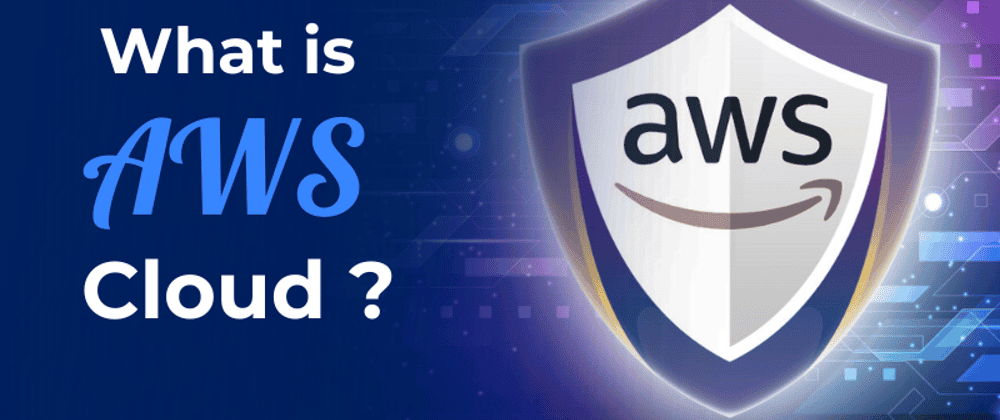
Software Development, Business
Unlocking the Power of AWS: A Deep Dive into Amazon Web Services
Dive deep into Amazon Web Services (AWS)! This comprehensive guide explores key features, benefits, and use cases, empowering businesses of all sizes to leverage cloud computing effectively. Learn about scalability, cost-effectiveness, and global infrastructure. Start your AWS journey today!
Read MoreSoftware Development
Understanding DNS in Kubernetes with CoreDNS
Master CoreDNS in Kubernetes: This guide unravels the complexities of CoreDNS, Kubernetes's default DNS server, covering configuration, troubleshooting, and optimization for seamless cluster performance. Learn best practices and avoid common pitfalls!
Read MoreSoftware Development
EUPL 1.1: A Comprehensive Guide to Fair Open Source Licensing
Dive into the EUPL 1.1 open-source license: understand its strengths, challenges, and real-world applications for fair code. Learn how it balances freedom and developer protection. Explore now!
Read MoreSoftware Development
Erlang Public License 1.1: Open Source Protection Deep Dive
Dive deep into the Erlang Public License 1.1 (EPL 1.1), a crucial open-source license balancing collaboration and contributor protection. Learn about its strengths, challenges, and implications for developers and legal teams.
Read MoreSoftware Development
Unlocking Kerala's IT Job Market: Your Path to Data Science Success
Launch your data science career in Kerala's booming IT sector! Learn the in-demand skills to land high-paying jobs. Discover top data science courses & career paths. Enroll today!
Read More
Software Development
Automation in Software Testing: A Productivity Booster
Supercharge your software testing with automation! Learn how to boost productivity, efficiency, and accuracy using automation tools and best practices. Discover real-world examples and get started today!
Read MoreSoftware Development
Mastering Anagram Grouping in JavaScript
Master efficient anagram grouping in JavaScript! Learn two proven methods: sorting and character counting. Optimize your code for speed and explore key JavaScript concepts like charCodeAt(). Improve your algorithms today!
Read More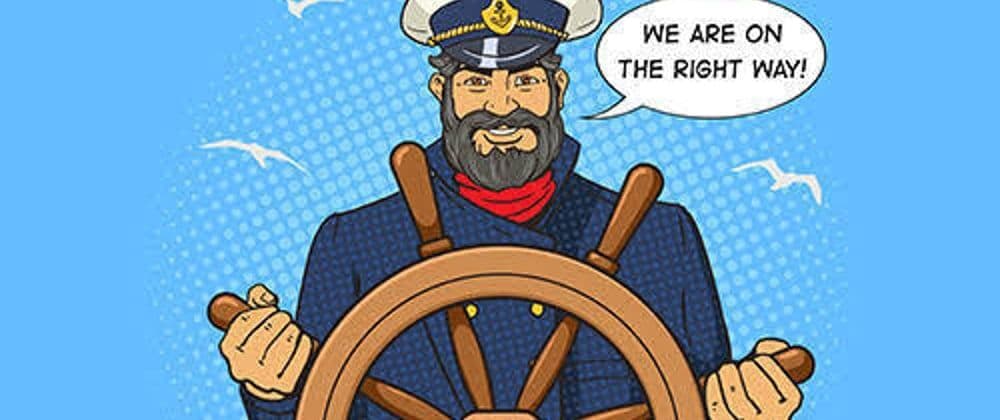
Software Development
Mastering Kubernetes Deployments: Rolling Updates and Scaling
Master Kubernetes Deployments for seamless updates & scaling. Learn rolling updates, autoscaling, and best practices for high availability and efficient resource use. Improve your application management today!
Read More