HarmonyOS Next Smart Home Panel: A Developer's Guide
HarmonyOS Next Smart Home Control Panel Development Guide
Building a smart home control panel compatible with various devices and offering intuitive user interaction is crucial in today's rapidly evolving smart home landscape. HarmonyOS Next's powerful capabilities provide the perfect foundation for creating a control panel boasting rich features, a visually appealing interface, and streamlined operation. This guide delves into the development process step-by-step.
UI Design Considerations for Smart Home Applications
Core Function Decomposition: Device Control, Scene Management, Data Display
A smart home control panel's core functionality centers around device control, scene management, and data display. Device control allows users to manage smart devices (lights, sockets, air conditioners, etc.) directly from the panel. Scene management enables users to preset coordinated device actions for various situations (e.g., "Homecoming Mode," "Sleep Mode"). Data display provides real-time information on device status and environmental data (temperature, humidity).
UI Adaptation for Different Screen Sizes: Mobile Phones, Tablets, and Smart Screens
UI design should adapt to the varying screen sizes and interaction methods of different devices.
- Mobile Phones: Given their smaller screens and touch-based interaction, the UI should be simple and focused on core functions. A bottom tab navigation is ideal for one-handed use, separating functions like Device Control, Scene Management, and Data Display into distinct tabs.
- Tablets: Tablets' larger screens and greater operating space lend themselves to a dual-column layout. This could display a device list on one side and selected device details on the other.
- Smart Screens: Large smart screens (often used in living rooms) benefit from a three-column layout: a sidebar for navigation, a central area displaying devices as larger cards, and a right-hand panel for detailed control of selected devices.
Implementing Dynamic Layouts with SideBarContainer, Navigation, and Grid
Large-Screen Devices: Three-Column Mode (Sidebar + Device List + Device Details)
For large screens, a SideBarContainer creates the sidebar, Navigation manages page switching, and Grid arranges the device list. The following code illustrates this:
@Entry
@Component
struct BigScreenPanel {
@State selectedDevice: string = ''
@State deviceList: string[] = ['Socket', 'Light', 'Air Conditioner']
@State deviceDetails: { [key: string]: string } = {
'Socket': 'Socket Status: On',
'Light': 'Light Brightness: 50%',
'Air Conditioner': 'Temperature: 26℃'
}
build() {
SideBarContainer(SideBarContainerType.Embed) {
// Sidebar
Column() {
ForEach(['Device Control', 'Scene Management', 'Data Display'], (item) => {
Text(item).fontSize(20).onClick(() => {
// Click logic for the sidebar
})
})
}
.width('20%')
.backgroundColor('#F1F3F5')
Column() {
// Device List
GridRow() {
ForEach(this.deviceList, (device) => {
GridCol({ span: 4 }) {
Column() {
Text(device).fontSize(18).onClick(() => {
this.selectedDevice = device
})
}
.padding(10)
.backgroundColor('#FFFFFF')
.borderRadius(10)
}
})
}
// Device Details
Column() {
Text(this.deviceDetails[this.selectedDevice] || '').fontSize(16).padding(10)
}
}
.width('80%')
}
.sideBarWidth('20%')
.showSideBar(true)
}
}
Small-Screen Devices: Dual-column Mode (Bottom Tab Switching + Device Details Page)
On smaller screens, bottom tabs handle page switching. Navigation manages page transitions, and Grid structures the device details page.
@Entry
@Component
struct SmallScreenPanel {
@State currentTab: number = 0
@State selectedDevice: string = ''
@State deviceList: string[] = ['Socket', 'Light', 'Air Conditioner']
@State deviceDetails: { [key: string]: string } = {
'Socket': 'Socket Status: On',
'Light': 'Light Brightness: 50%',
'Air Conditioner': 'Temperature: 26℃'
}
build() {
Column() {
if (this.currentTab === 0) {
// Device List Page
GridRow() {
ForEach(this.deviceList, (device) => {
GridCol({ span: 12 }) {
Column() {
Text(device).fontSize(18).onClick(() => {
this.selectedDevice = device
})
}
.padding(10)
.backgroundColor('#FFFFFF')
.borderRadius(10)
}
})
}
} else {
// Device Details Page
Column() {
Text(this.deviceDetails[this.selectedDevice] || '').fontSize(16).padding(10)
}
}
Tabs({ barPosition: BarPosition.End }) {
TabContent() {
// Device Control Page
}
.tabBar(
Column() {
Image($r('app.media.device_control_icon')).width(24).height(24)
Text('Device Control').fontSize(12)
}
.justifyContent(FlexAlign.Center).height('100%').width('100%')
)
TabContent() {
// Scene Management Page
}
.tabBar(
Column() {
Image($r('app.media.scene_management_icon')).width(24).height(24)
Text('Scene Management').fontSize(12)
}
.justifyContent(FlexAlign.Center).height('100%').width('100%')
)
TabContent() {
// Data Display Page
}
.tabBar(
Column() {
Image($r('app.media.data_display_icon')).width(24).height(24)
Text('Data Display').fontSize(12)
}
.justifyContent(FlexAlign.Center).height('100%').width('100%')
)
}
.barMode(BarMode.Fixed)
.barWidth('100%')
.barHeight(56)
.onChange((index: number) => {
this.currentTab = index
})
}
}
}
Dynamic Device Card Arrangement with Grid Layout
The Grid layout dynamically adjusts device card arrangement based on screen size. By manipulating the span property of GridCol, different layouts are achieved across breakpoints.
@Entry
@Component
struct GridLayoutForDevices {
@State currentBreakpoint: string ='sm'
@State deviceList: string[] = ['Socket', 'Light', 'Air Conditioner']
build() {
GridRow({ breakpoints: { value: ['600vp', '840vp'], reference: BreakpointsReference.WindowSize } }) {
ForEach(this.deviceList, (device) => {
GridCol({ span: { xs: 12, sm: 12, md: 6, lg: 4 } }) {
Column() {
Text(device).fontSize(18)
}
.padding(10)
.backgroundColor('#FFFFFF')
.borderRadius(10)
}
})
}
.onBreakpointChange((breakpoint: string) => {
this.currentBreakpoint = breakpoint
})
}
}
This code displays devices in a single column on mobile phones (xs, sm), two columns on tablets (md), and three columns on smart screens (lg).
Optimizing Device Control Interaction
Responsive Breakpoints for Adaptive Window Sizing
Responsive breakpoints and window size listeners ensure optimal layout across various screen sizes. The breakpoints property and onBreakpointChange event of the GridRow component manage this dynamic adjustment.
@Entry
@Component
struct ResponsivePanel {
@State currentBreakpoint: string ='sm'
build() {
GridRow({ breakpoints: { value: ['600vp', '840vp'], reference: BreakpointsReference.WindowSize } }) {
// Layout content
}
.onBreakpointChange((breakpoint: string) => {
this.currentBreakpoint = breakpoint
})
}
}
Component-Based Design for Reusable Smart Device UI
Encapsulating smart device UI components (lights, sockets, etc.) improves efficiency and maintainability. Here's a LightComponent example:
@Component
struct LightComponent {
@Prop isOn: boolean
@Prop brightness: number
@State isEditing: boolean = false
build() {
Column() {
Text('Light').fontSize(18)
if (this.isEditing) {
// Editing mode, brightness can be adjusted
Slider({ value: this.brightness * 100, min: 0, max: 100, style: SliderStyle.OutSet })
.blockColor(Color.White)
.width('80%')
.onChange((value: number) => {
// Logic to update brightness
})
} else {
// Normal mode, display status
Text(this.isOn? 'On' : 'Off').fontSize(16)
Text("`Brightness: "+this.brightness * 100+"%").fontSize(14)
}
Button(this.isEditing? 'Done' : 'Edit').onClick(() => {
this.isEditing =!this.isEditing
})
}
.padding(10)
.backgroundColor('#FFFFFF')
.borderRadius(10)
}
}
This component is then easily used in the main panel:
@Entry
@Component
struct MainPanel {
@State lightIsOn: boolean = true
@State lightBrightness: number = 0.5
build() {
Column() {
LightComponent({ isOn: this.lightIsOn, brightness: this.lightBrightness })
}
}
}
Enhanced Gesture and Remote Control: Sliding, Clicking, and Voice Control
Touch event listeners enable sliding brightness adjustments and click-based on/off switching. HarmonyOS Next's voice recognition capabilities integrate voice control.
@Component
struct InteractiveLightComponent {
@Prop isOn: boolean
@Prop brightness: number
@State isEditing: boolean = false
build() {
Column() {
Text('Light').fontSize(18)
if (this.isEditing) {
Slider({ value: this.brightness * 100, min: 0, max: 100, style: SliderStyle.OutSet })
.blockColor(Color.White)
.width('80%')
.onChange((value: number) => {
// Logic to update brightness
})
} else {
Text(this.isOn? 'On' : 'Off').fontSize(16)
Text("`Brightness: "+this.brightness * 100+"%").fontSize(14)
}
Button(this.isEditing? 'Done' : 'Edit').onClick(() => {
this.isEditing =!this.isEditing
})
}
.padding(10)
.backgroundColor('#FFFFFF')
.borderRadius(10)
.onTouch((event) => {
if (event.type === TouchType.Swipe) {
// Logic to adjust brightness according to the sliding direction
} else if (event.type === TouchType.Click) {
// Logic to switch on/off by clicking
}
})
}
}
import { speech } from '@ohos.speech';
@Entry
@Component
struct VoiceControlledPanel {
@State lightIsOn: boolean = true
@State lightBrightness: number = 0.5
aboutToAppear() {
speech.init({
onResult: (result) => {
if (result.includes('Turn on the light')) {
this.lightIsOn = true
} else if (result.includes('Turn off the light')) {
this.lightIsOn = false
} else if (result.includes('Brighten the light')) {
this.lightBrightness = Math.min(1, this.lightBrightness + 0.1)
} else if (result.includes('Dim the light')) {
this.lightBrightness = Math.max(0, this.lightBrightness - 0.1)
}
},
onError: (error) => {
console.error('Voice recognition error:', error)
}
})
speech.start()
}
aboutToDisappear() {
speech.stop()
}
build() {
Column() {
InteractiveLightComponent({ isOn: this.lightIsOn, brightness: this.lightBrightness })
}
}
}
This approach enables a feature-rich, user-friendly smart home control panel leveraging HarmonyOS Next's capabilities.
Related Articles
Software Development
Unveiling the Haiku License: A Fair Code Revolution
Dive into the innovative Haiku License, a game-changer in open-source licensing that balances open access with fair compensation for developers. Learn about its features, challenges, and potential to reshape the software development landscape. Explore now!
Read MoreSoftware Development
Leetcode - 1. Two Sum
Master LeetCode's Two Sum problem! Learn two efficient JavaScript solutions: the optimal hash map approach and a practical two-pointer technique. Improve your coding skills today!
Read MoreBusiness, Software Development
The Future of Digital Credentials in 2025: Trends, Challenges, and Opportunities
Digital credentials are transforming industries in 2025! Learn about blockchain's role, industry adoption trends, privacy enhancements, and the challenges and opportunities shaping this exciting field. Discover how AI and emerging technologies are revolutionizing identity verification and workforce management. Explore the future of digital credentials today!
Read MoreSoftware Development
Unlocking the Secrets of AWS Pricing: A Comprehensive Guide
Master AWS pricing with this comprehensive guide! Learn about various pricing models, key cost factors, and practical tips for optimizing your cloud spending. Unlock significant savings and efficiently manage your AWS infrastructure.
Read MoreSoftware Development
Exploring the GNU Verbatim Copying License
Dive into the GNU Verbatim Copying License (GVCL): Understand its strengths, weaknesses, and impact on open-source collaboration. Explore its unique approach to code integrity and its relevance in today's software development landscape. Learn more!
Read MoreSoftware Development
Unveiling the FSF Unlimited License: A Fairer Future for Open Source?
Explore the FSF Unlimited License: a groundbreaking open-source license designed to balance free software distribution with fair developer compensation. Learn about its origins, strengths, limitations, and real-world impact. Discover how it addresses the challenges of open-source sustainability and innovation.
Read MoreSoftware Development
Conquer JavaScript in 2025: A Comprehensive Learning Roadmap
Master JavaScript in 2025! This comprehensive roadmap guides you through fundamental concepts, modern frameworks like React, and essential tools. Level up your skills and build amazing web applications – start learning today!
Read MoreBusiness, Software Development
Building a Successful Online Gambling Website: A Comprehensive Guide
Learn how to build a successful online gambling website. This comprehensive guide covers key considerations, technical steps, essential tools, and best practices for creating a secure and engaging platform. Start building your online gambling empire today!
Read MoreAI, Software Development
Generate Images with Google's Gemini API: A Node.js Application
Learn how to build an AI-powered image generator using Google's Gemini API and Node.js. This comprehensive guide covers setup, API integration, and best practices for creating a robust image generation service. Start building today!
Read MoreSoftware Development
Discover Ocak.co: Your Premier Online Forum
Explore Ocak.co, a vibrant online forum connecting people through shared interests. Engage in discussions, share ideas, and find answers. Join the conversation today!
Read MoreSoftware Development
Mastering URL Functions in Presto/Athena
Unlock the power of Presto/Athena's URL functions! Learn how to extract hostnames, parameters, paths, and more from URLs for efficient data analysis. Master these essential functions for web data processing today!
Read MoreSoftware Development
Introducing URL Opener: Open Multiple URLs Simultaneously
Tired of opening multiple URLs one by one? URL Opener lets you open dozens of links simultaneously with one click. Boost your productivity for SEO, web development, research, and more! Try it now!
Read More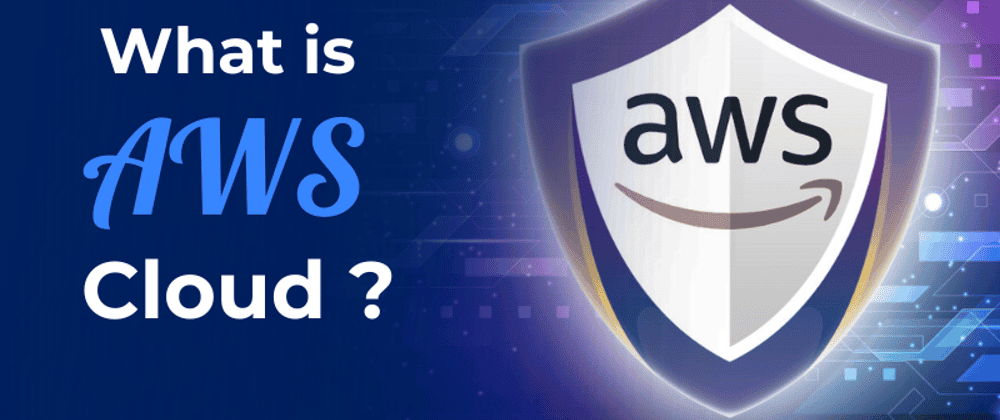
Software Development, Business
Unlocking the Power of AWS: A Deep Dive into Amazon Web Services
Dive deep into Amazon Web Services (AWS)! This comprehensive guide explores key features, benefits, and use cases, empowering businesses of all sizes to leverage cloud computing effectively. Learn about scalability, cost-effectiveness, and global infrastructure. Start your AWS journey today!
Read MoreSoftware Development
Understanding DNS in Kubernetes with CoreDNS
Master CoreDNS in Kubernetes: This guide unravels the complexities of CoreDNS, Kubernetes's default DNS server, covering configuration, troubleshooting, and optimization for seamless cluster performance. Learn best practices and avoid common pitfalls!
Read MoreSoftware Development
EUPL 1.1: A Comprehensive Guide to Fair Open Source Licensing
Dive into the EUPL 1.1 open-source license: understand its strengths, challenges, and real-world applications for fair code. Learn how it balances freedom and developer protection. Explore now!
Read MoreSoftware Development
Erlang Public License 1.1: Open Source Protection Deep Dive
Dive deep into the Erlang Public License 1.1 (EPL 1.1), a crucial open-source license balancing collaboration and contributor protection. Learn about its strengths, challenges, and implications for developers and legal teams.
Read MoreSoftware Development
Unlocking Kerala's IT Job Market: Your Path to Data Science Success
Launch your data science career in Kerala's booming IT sector! Learn the in-demand skills to land high-paying jobs. Discover top data science courses & career paths. Enroll today!
Read More
Software Development
Automation in Software Testing: A Productivity Booster
Supercharge your software testing with automation! Learn how to boost productivity, efficiency, and accuracy using automation tools and best practices. Discover real-world examples and get started today!
Read MoreSoftware Development
Mastering Anagram Grouping in JavaScript
Master efficient anagram grouping in JavaScript! Learn two proven methods: sorting and character counting. Optimize your code for speed and explore key JavaScript concepts like charCodeAt(). Improve your algorithms today!
Read More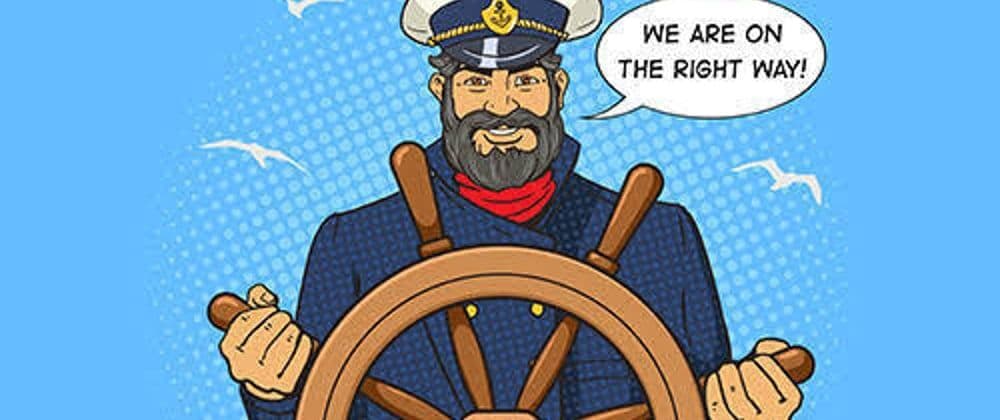
Software Development
Mastering Kubernetes Deployments: Rolling Updates and Scaling
Master Kubernetes Deployments for seamless updates & scaling. Learn rolling updates, autoscaling, and best practices for high availability and efficient resource use. Improve your application management today!
Read More